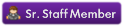Posted Mon Feb 23, 2015 3:15 am
Transfer your profile onto a 360-formatted USB.
2. Plug the USB into your computer and open up Horizon. (Modio works too)
3. Access your profile's contents and extract [right click > extract file] the 4D530919.gpd to your desktop.
4. Go to http://absurdlyobfuscated.com/xxse/
(Alternatively, you can download an offline version of the aforementioned site here. The .zip file contains an HTML file and a few other script files, no .exe files. All you would need to do is open the HTML with Firefox and proceed normally from here with the following steps. Obviously, you won't need to upload and download like you would normally.)
5. Scroll down slightly, click "Halo 4" in the list of games and then click "Select Game."
6. Click "Choose File" and select your 4D530919.gpd from your desktop.
7. After your .gpd file loads, scroll all the way to the bottom of the
webpage and click "Unlock All Armory Items" and "Override Requirements."
NOTE: Be sure you click to override the requirements, otherwise it will not work.
8. Make any other changes to your gpd that you wish on the site. When you are done, click "Save."
9. The site will show a modified gpd file and you will have to right click and "save target as" to save it to your computer.
10. Move your non-modded gpd to a safe location as a backup, rename the modified gpd to 4D530919.gpd, and inject the modified .gpd file back into your profile using Horizon [right click > inject file] (Modio works too).
11. Save, Rehash, Resign back to USB and you are done with modding your gpd.
PART 2: Getting the Mod to Stick
1. Turn on your 360 normally and remain on the Dashboard with your USB plugged in to the console. Do not sign in yet.
NOTE: Leave your profile on your USB as opposed to transferring it to your Hard Drive for now.
2. Disconnect your Ethernet cable or wireless adapter so that you cannot connect to Xbox LIVE. If you are using a slim's built-in wireless, you will need to go to network settings and hit Y on your wireless connection to disconnect.
3. Sign in to your profile.
4. Reconnect your ethernet cable or wireless adapter. If you are using a Slim's built-in wireless, reconnect to your wifi, but do not accept the network test as that will sign out your profile.
5. You should be signed in to your profile, but not connected to LIVE. At this point, start Halo 4 (it should keep you offline when you start the game).
6. Check to see if the mod worked.
7. Start up an offline Customs game and end it after a few seconds.
NOTE: Sometimes, it will still automatically connect you to Xbox Live. Every time this has occurred to me, the mods still worked.
8. Hit the guide button, and select "Connect to Xbox LIVE" (unless it automatically connected you, of course).
NOTE: If you receive a message that the game or your profile was last launched or signed in on another console, simply eject your disc and then put it back in. If the message remains, press the Xbox Home Button on your controller.
9. Play and finish a game online to be sure everything sticks.
NOTE: Once everything has stuck, you can move your profile off of your USB.

2. Plug the USB into your computer and open up Horizon. (Modio works too)
3. Access your profile's contents and extract [right click > extract file] the 4D530919.gpd to your desktop.
4. Go to http://absurdlyobfuscated.com/xxse/
(Alternatively, you can download an offline version of the aforementioned site here. The .zip file contains an HTML file and a few other script files, no .exe files. All you would need to do is open the HTML with Firefox and proceed normally from here with the following steps. Obviously, you won't need to upload and download like you would normally.)
5. Scroll down slightly, click "Halo 4" in the list of games and then click "Select Game."
6. Click "Choose File" and select your 4D530919.gpd from your desktop.
7. After your .gpd file loads, scroll all the way to the bottom of the
webpage and click "Unlock All Armory Items" and "Override Requirements."
NOTE: Be sure you click to override the requirements, otherwise it will not work.
8. Make any other changes to your gpd that you wish on the site. When you are done, click "Save."
9. The site will show a modified gpd file and you will have to right click and "save target as" to save it to your computer.
10. Move your non-modded gpd to a safe location as a backup, rename the modified gpd to 4D530919.gpd, and inject the modified .gpd file back into your profile using Horizon [right click > inject file] (Modio works too).
11. Save, Rehash, Resign back to USB and you are done with modding your gpd.
PART 2: Getting the Mod to Stick
1. Turn on your 360 normally and remain on the Dashboard with your USB plugged in to the console. Do not sign in yet.
NOTE: Leave your profile on your USB as opposed to transferring it to your Hard Drive for now.
2. Disconnect your Ethernet cable or wireless adapter so that you cannot connect to Xbox LIVE. If you are using a slim's built-in wireless, you will need to go to network settings and hit Y on your wireless connection to disconnect.
3. Sign in to your profile.
4. Reconnect your ethernet cable or wireless adapter. If you are using a Slim's built-in wireless, reconnect to your wifi, but do not accept the network test as that will sign out your profile.
5. You should be signed in to your profile, but not connected to LIVE. At this point, start Halo 4 (it should keep you offline when you start the game).
6. Check to see if the mod worked.
7. Start up an offline Customs game and end it after a few seconds.
NOTE: Sometimes, it will still automatically connect you to Xbox Live. Every time this has occurred to me, the mods still worked.
8. Hit the guide button, and select "Connect to Xbox LIVE" (unless it automatically connected you, of course).
NOTE: If you receive a message that the game or your profile was last launched or signed in on another console, simply eject your disc and then put it back in. If the message remains, press the Xbox Home Button on your controller.
9. Play and finish a game online to be sure everything sticks.
NOTE: Once everything has stuck, you can move your profile off of your USB.